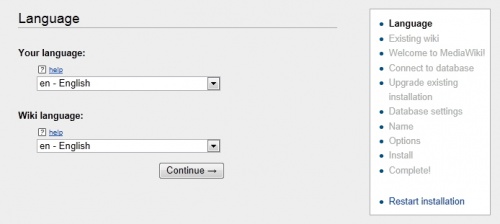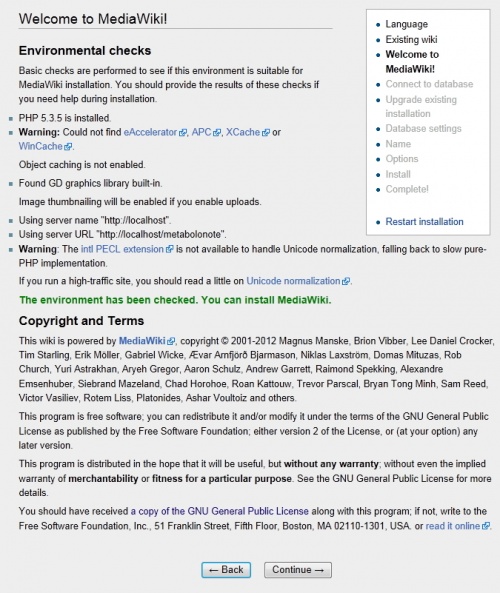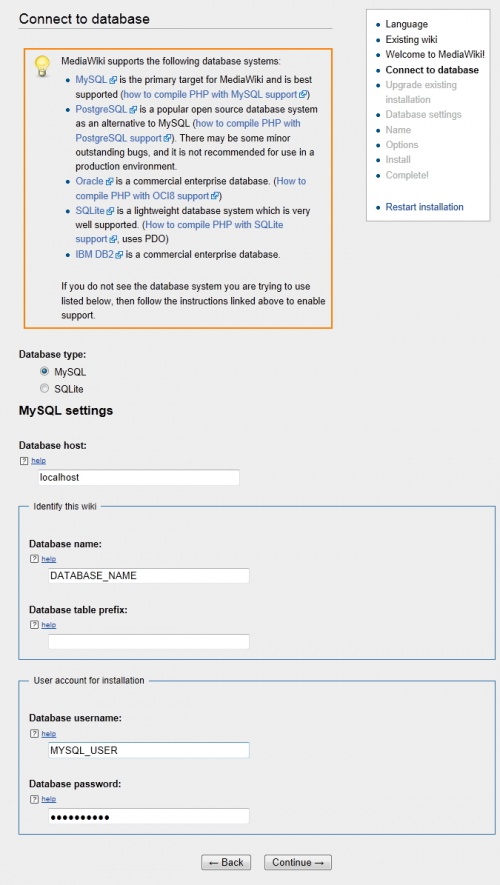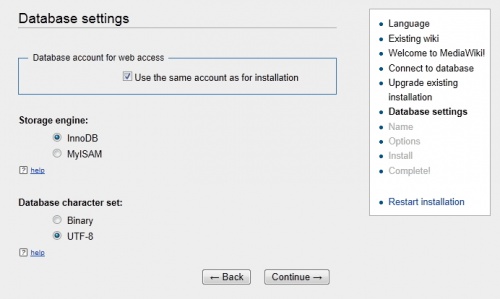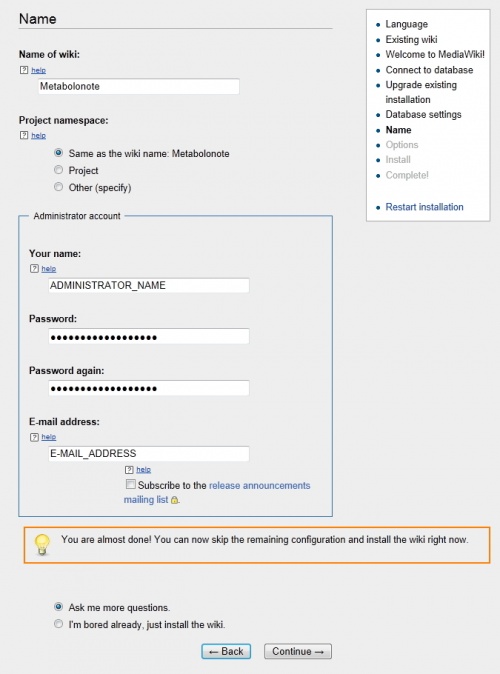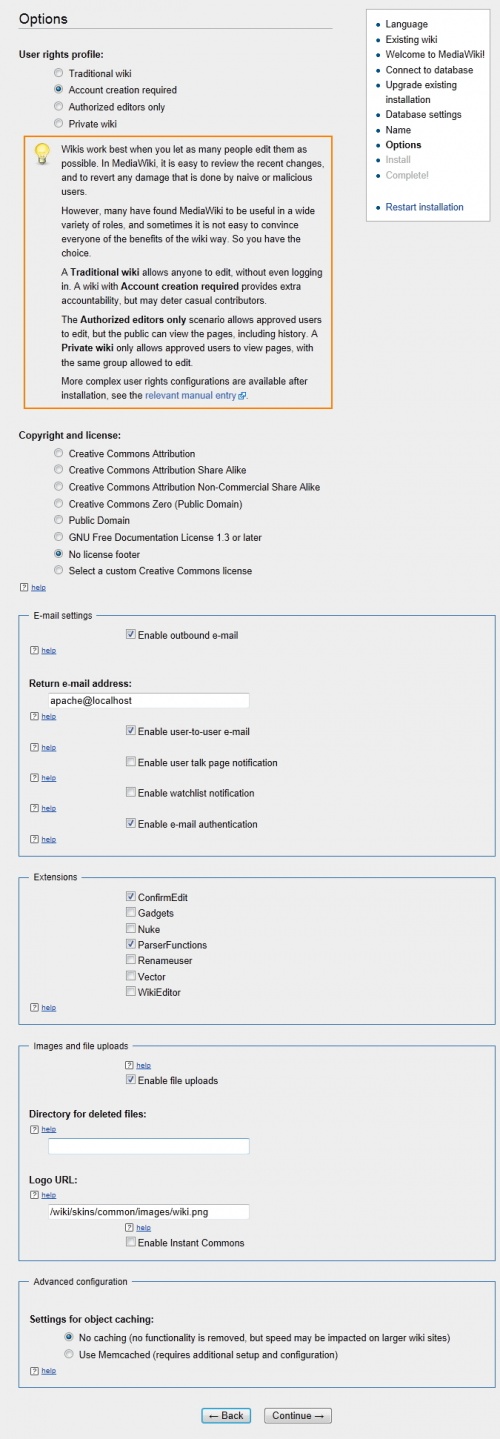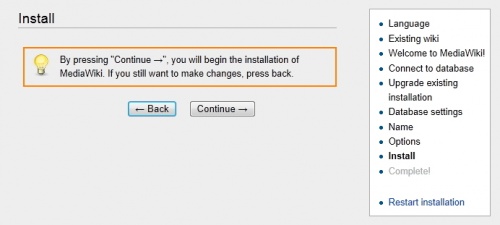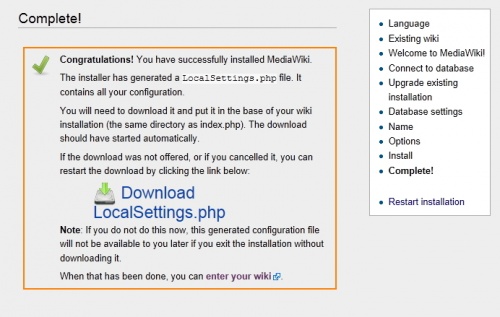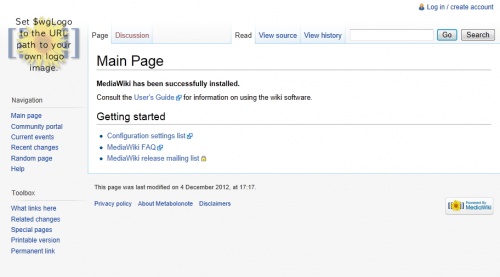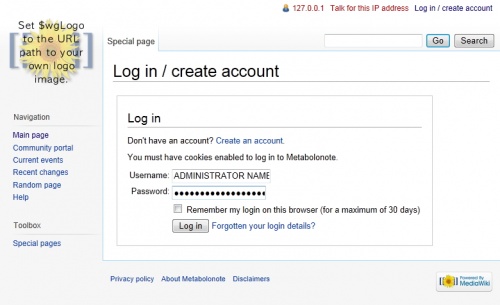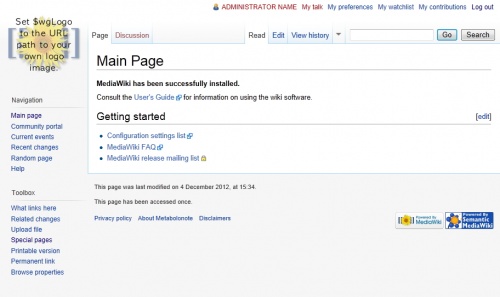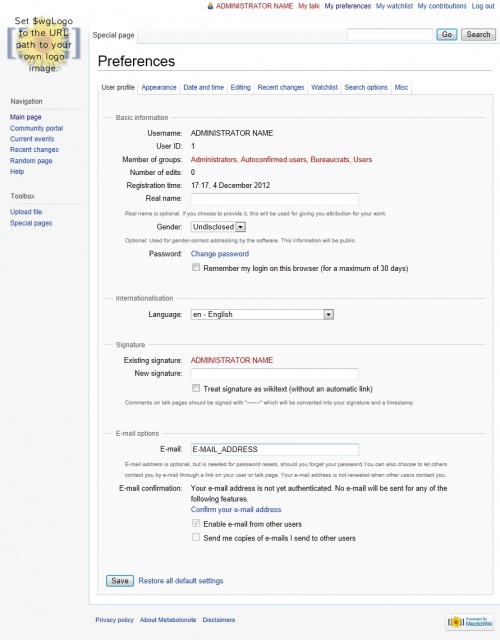Help:Installing MediaWiki
![]() English |
English | ![]() 日本語
日本語
Step 1: How to Install MediaWiki
Contents |
Overview
MediaWiki is an open source software program for developing Wiki sites.
Metabolonote uses MediaWiki as platform software. The version of MediaWiki used for Metablonote should be 1.18.0 or higher.
Creating MySQL Databases
Before installing MediaWiki, you need to prepare a MySQL database.
| Name | Description |
|---|---|
| DATABASE_NAME | Database name to store MediaWiki data |
| MYSQL_USER | MySQL user name |
| MYSQL_PASS | MySQL password |
* Change all of these values (DATABASE_NAME, MYSQL_USER, and MYSQL_PASS ) when installing the system to the server.
The following section describes based on the above table.
Creating a Database
* After moving to the mysql console by using the mysql command, create a database as described below.
mysql> create database DATABASE_NAME character set utf8;
- Then, create the database user using the mysql command.
mysql> grant all on DATABASE_NAME.* to 'MYSQL_USER'@'localhost' -> identified by 'MYSQL_PASS'; mysql> flush privileges;
Confirming Files
After downloaded files are uncompressed, install MediaWiki by using the following file.
- mediaWiki-1.18.2.tar.gz
* When using the version other than above, use the files (1.18.0 or higher) downloaded from the Official MediaWiki download site for installing MediaWiki.
Arrangements of Data Files
The following section describes the name of placed directory as "metabolonote" and "/var/www/html" as the document root of Apache.
- Uncompress the downloaded file.
$ tar -zxvf mediaWiki-1.18.2.tar.gz
- Change the directory name.
$ mv mediawiki-1.18.2 metabolonote
- Copy the metabolonote directory to the document root of Apache.
$ cp -ar metabolonote /var/www/html/metabolonote
Editting File Permissions
If your OS is Linux or Mac OSX, change the permission of the following folder to "777" or add the write permission to the user who executes Apache.
/var/www/html/metabolonote/images
Installation
MediaWiki installation is performed on the web browser.
| Name | Description |
|---|---|
| DATABASE_NAME | Name of database for storing MediaWiki data |
| MYSQL_USER | MySQL user name |
| MYSQL_PASS | MySQL password |
| ADMINISTRATOR_NAME | MediaWiki administrator name |
| ADMINISTRATOR_PASS | MediaWiki administrator password |
| E-MAIL_ADDRESS | MediaWiki administrator e-mail address |
* Change all of these values (DATABASE_NAME, MYSQL_USER, MYSQL_PASS, ADMINISTRATOR_NAME, ADMINISTRATOR_PASS, and E-MAIL_ADDRESS) when installing the system. The following section describes based on the above table.
Running the Install Script
On the web browser, enter the following URL in the address bar to run the install script.
http://{installation server name}/metabolonote/
Initial System Settings
The following section describes the items to be set when the MediaWiki installation script is executed.
Language
- Your language: en - English
- Wiki language: en - English
After selecting the setting above, click the button.
Welcome to MediaWiki!!
- "The confirmation of environment is complete You can install MediaWiki."
When the message above appears, click the button.
Connect to database
- Database name: DATABASE_NAME
- Database user name: MYSQL_USER
- Database user password: MYSQL_PASS
After entering the values above, click the button.
Database settings
- Database character set: UTF-8
After selecting the setting above, click the button.
Name
- Name of wiki: {Any name you want to give}
- Name: ADMINISTRATOR_NAME
- Password: ADMINISTRATOR_PASS
- Password again: ADMINISTRATOR_PASS
- E-mail adress: E-MAIL_ADDRESS
After entering the values above, click the button.
Options
- Correct profile of user: Account creation is required
- Extensions: ConfirmEdit
- Extensions: ParserFunctions
- Images and file uploads: " Enable file uploads"
After selecting the settings above, click the button.
Install
If there is no settings you need to change, click the button.
Complete!
- Download LocalSettings.php.
- Place it under the metabolonote directory.
/var/www/html/metabolonote/LocalSettings.php
After LocalSettings.php is placed, you can access MediaWiki through the URL below.
http://[installation server name]/metabolonote/
Language Settings (This contetns will move to the operation guide in the future)
For each user, a preferred display language can be set.
The following section describes how to change the language setting from English to Japanese.
Main Page
- Select the "Log in / create account" link at the top of the page.
Log in / create account
- Enter the user account information.
Main Page
- Select the "My Preferences" link at the top of the page.
Preferences
Change the following in the "User profile" tab.
- Language: ja - Japanease
After selecting the setting above, click the button.