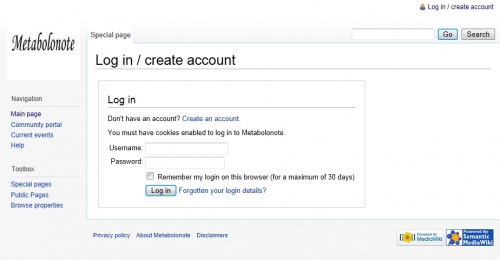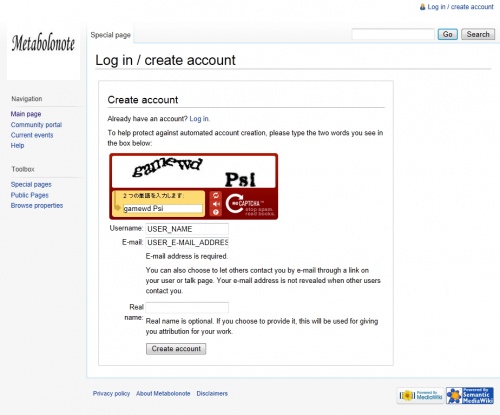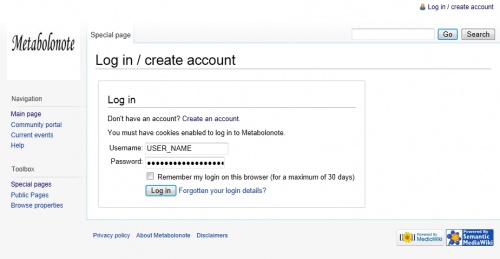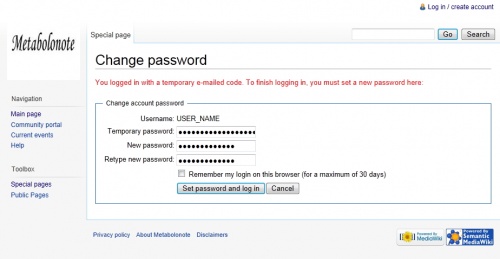Template:Help/CreateNewAccount
Contents |
Creating a New Account
* To create a new account, an e-mail address is required. The confirmation by the e-mail address is required to login.
User information in the table below are used to explain this help contents in this operation guide. Please use your information when you create your own account.
| User information | Text used for this operation description |
|---|---|
| User name | USER_NAME |
| User e-mail address | USER_E-MAIL_ADDRESS |
| Tentative password | TENTATIVE_PASSWORD |
| User password | USER_PASSWORD |
Create Account Form
- Click "Log in / create account" on the upper right side of the page.
- Click "Create an account" on the top of the "Log in" form that is displayed.
Entering and Sending User Information
Enter the user information on the page displayed shown on the right.
- Username: USER_NAME
- E-mail: USER_E-MAIL_ADDRESS
- Real name: Non-essential option
Furthermore, to help protect against automated account creation, please type the two words you see displayed in the middle page.
* Click the refresh button if the words are difficult to read.
After entering the two words, click the "Create account" button.
E-mail containing the login information will automatically be sent to the e-mail address entered in the E-mail field.
E-mail Verification
An e-mail containing the message below will be sent to the e-mail address entered in "E-mail" field previously. Please confirm the tentative password (TENTATIVE_PASSWORD) created by the system.
Someone created an account for your e-mail address on Metabolonote (http://webs2.kazusa.or.jp/metabolonote/index.php) named "USER NAME", with password "TENTATIVE_PASSWORD". You should log in and change your password now. You may ignore this message, if this account was created in error.
The process of creating a user account is not yet completed. The following procedures must be done.
Account Establishment
Logging in
Login to the Metabolonote system using TENTATIVE PASSWORD provided.
- Select the link "Log in / create account" at upper right side of the page.
Enter the necessary information described in the E-mail message to each of the items below.
- Username: USER_NAME
- Password: TENTATIVE_PASSWORD
After entering the necessary information, click the "Log in" button.
Changing the Password
When you have logged in, the Change password page shown below will appear automatically. To complete the account creation process, reset the tentative password with your own personal password.
- Temporary password:TENTATIVE_PASSWORD
- New password:USER_PASSWORD
- Retype new password:USER_PASSWORD
After entering all the necessary information above, click the "Set password and log in" button.
This completes the process. You have successfully created a new account if USER_NAME is displayed on the upper right side of the page.