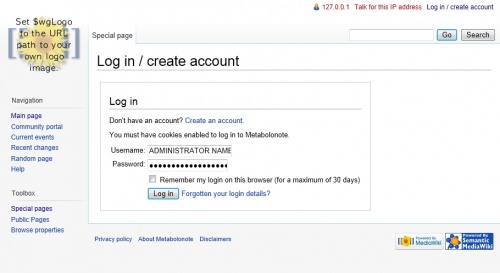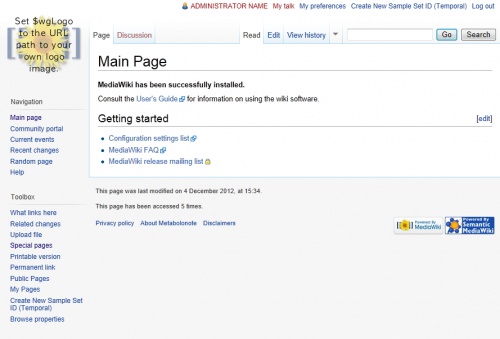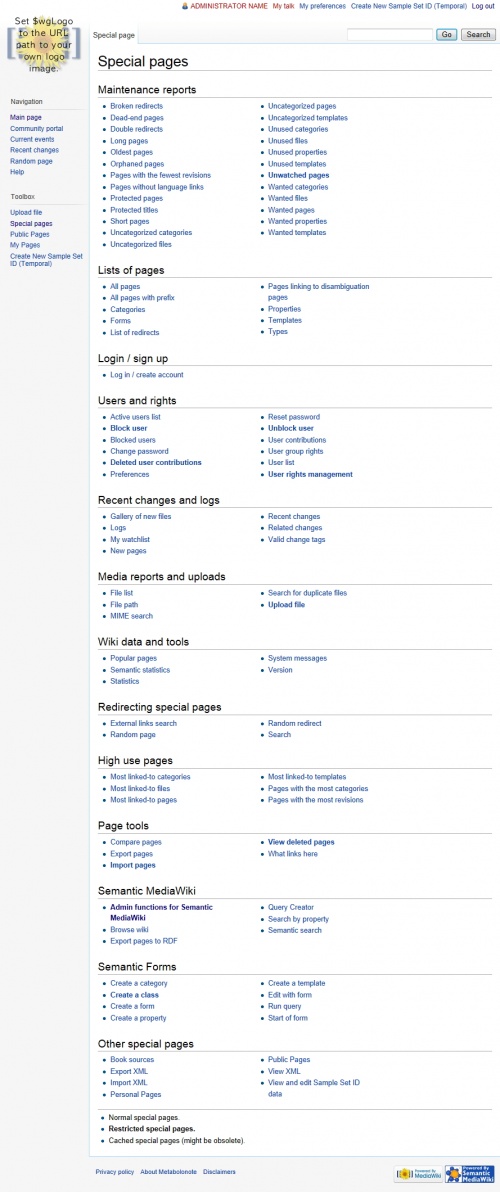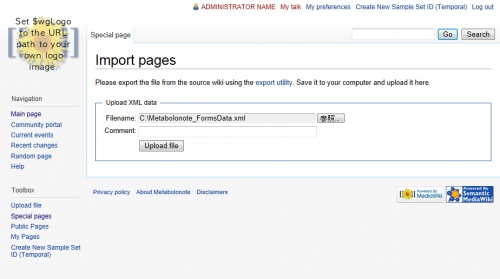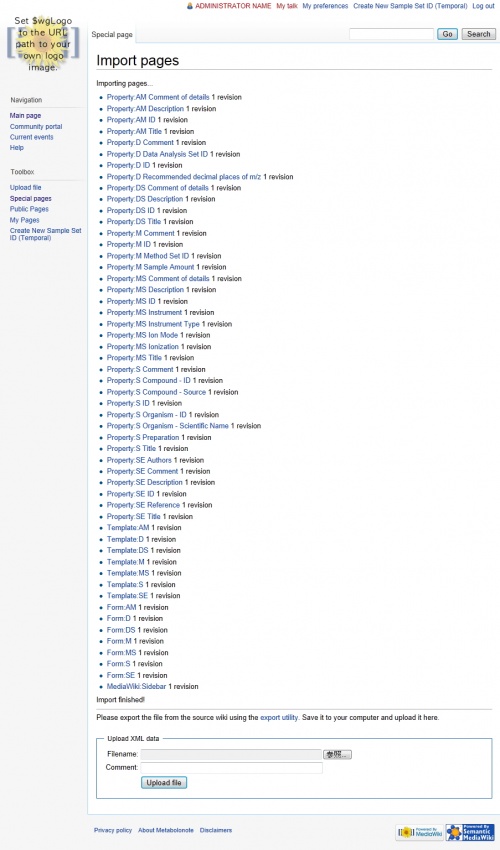Help:Installing Metabolonote
![]() English |
English | ![]() 日本語
日本語
Step 4: How to Install Metabolonote
Contents |
Overview
Metabolonote is a unique MediaWiki extension function that handles metadata accompanied with metabolomics data.
Prerequisite
To install Metabolonote, the following programs need to be installed in advance in this order. In particularfor SemanticMediaWiki and SemanticForms, the version that has uniquely extended function by Metabolonote is required.
MediaWiki SemanticMediaWiki SemanticForms
Confirming Files
After downloaded files are uncompressed, install Metabolonote by using the following files.
- Metabolonote
- mnapi.php
- Metabolonote_CreateTables.sql
- Metabolonote_FormsData.xml
Arrangement of Data Files
The following section gives description based on "metabolonote" as the directory where files are placed and "/var/www/html" as the document root of Apache.
Metabolonote Directory
- Uncompress the downloaded files.
$ unzip Metabolonote-1.3.0.zip
- Move into the generated directory
$ cd Metabolonote-1.3.0
- Copy the "Metabolonote" directory under the extensions directory of the metabolonote directory.
$ cp -ar Metabolonote /var/www/html/metabolonote/extensions/Metabolonote
API File for Metabolonote
- Copy the API file used for the Metabolonote system to the metabolonote directory.
$ cp -ar mnapi.php /var/www/html/metabolonote/mnapi.php
Adding MySQL Tables
Before installing Metabolonote, you need to add tables to the MySQL database.
| Name | Desctiption |
|---|---|
| DATABASE_NAME | Name of database for storing MediaWiki data |
| MYSQL_USER | MySQL user name |
| MYSQL_PASS | MySQL password |
The following section describes based on the above table.
Adding tables
- After change the current directory to the directory where the install files uncompressed, add tables by using the command below.
$ mysql -u MYSQL_USER -p --database DATABASE_NAME < Metabolonote_CreateTables.sql
Installation
Add the line below to the last line of "/var/www/html/metabolonote/LocalSettings.php".
require_once("$IP/extensions/Metabolonote/Metabolonote.php");
Confirm e-mail
Edit the Sidebar
Login as an administrator.
Access to the following page.
http://your.server/index.php?title=MediaWiki:Sidebar
Enter page edit mode by clicking "Edit" menu.
Replace the page contents as follows.
* navigation ** mainpage|mainpage-description ** mn-publicpages-url|mn-publicpages ** mn-parsonalpages-url|mn-parsonalpages_enableLoginUser ** mn-sharedpages-url|mn-sharedpages_enableLoginUser ** mn-metadatasearch-url|mn-metadatasearch ** mn-createsampleset-url|mn-createsampleset_enableLoginUser ** portal-url|portal ** currentevents-url|currentevents ** helppage|help * MN_RANKING * SEARCH * TOOLBOX * LANGUAGES
Save the page. Then special menu items are displayed in the side bar.
Installing Initial Page Data
Without page data, you cannot confirm the operation of various page creation functions using the form.
Import the same setting files of Metabolonote as the initial page data and to confirm the operation, import data as described below.
| Name | Description |
|---|---|
| ADMINISTRATOR_NAME | MediaWiki administrator name |
| ADMINISTRATOR_PASS | MediaWiki administrator password |
The following section describes based on the table above.
Log in / create account
- Select the "Log in / create account" link on the upper right of the page.
- Log in to Metabolonote as the administrator privilege user created when MediaWiki was installed.
- Username: ADMINISTRATOR_NAME
- Password: ADMINISTRATOR_PASS
After entering necessary information, click the button.
Main Page
- Select the "Special Pages" link from the toolbox on the left side of the page.
Special pages
- Select the "Import page data" link.
Import pages
- File name: File path of "Metabolonote_FormsData.xml"
After entering the information above, click the Upload file button.
A message "Import finished!" is displayed.
Refresh the system cache by the following procedure.
- Select the "Special Pages" link from the toolbox on the left side of the page.
- Select the "Admin functions for SemanticMediaWiki" link.
- Click the "Start updating data" button.
Cache will be completely cleared after reloading some pages on the system. The progress is displayed on the "Admin functions for SemanticMediaWiki" page.
If you find that some data imported are not displayed properly, try to clear the cache of your browser.
Option Settings
In the Metabolonote system, the following settings described below are added to LocalSettings.php.
- Set the maximum process number of page data import.
$wgJobRunRate = 100;
- Disable the original MediaWiki API.
$wgEnableAPI = false;
- Set to prevent the IP address from displaying when the user is not logged in.
$wgShowIPinHeader = false;
- Restrict the user to move from page to page.
$wgGroupPermissions['user']['move'] = false;
- Change the logo displayed on the upper left of the page (Following shows the Metabolonote logo)
$wgLogo = "$wgScriptPath/extensions/Metabolonote/skins/images/metabolonote_logo.jpg";
Global Variables
The table below shows global variables used in the Metabolonote system. When changes are needed in these variables, write the changes to LocalSettings.php.
| Variable | Description | Default value | Example |
|---|---|---|---|
| $mngSpecialNamespacesIndex | Minimum number of sample set ID (name space) | 200 | $mngSpecialNamespacesIndex = 200; |
| $mngTopPageName | Top page name of sample set | / | $mngTopPageName = "/"; |
| $mngDatabaseName | Database name described in info file when API is output. It must be unique in the world, when you build a public Metabolonote system. | kazusa | $mngDatabaseName = "kazusa"; |
| $mngPublicTopPagePrefix | String that becomes title when sample set ID is published | SE | $mngPublicTopPagePrefix = "SE"; |
| $mngSkinEditUsers | Permits users specified by array to change skin | array() | $mngSkinEditUsers = array('UserName*'); |
| $mngCreateAccountWaitTime | Waiting time (sec.) to prevent creation of consecutive accounts | 60 | $mngCreateAccountWaitTime = 60; |
| $mngCreateAccountLimit | Limited number of accounts that can be created within 24 hours | 5 | $mngCreateAccountLimit = 5; |
| $mngExportAPIXMLParametar | The field name of the forms that should be recognized as attributes, but not elements, in the generation of XML output by API. | id | $mngCreateAccountLimit = 'id'; |
| Variable | Description |
|---|---|
| $mngXMLSchemaURI | URI of the XSD file for generating XML outputs of metadata by means of Metabolonote API |
| Default value | |
| http://webs2.kazusa.or.jp/metabolonote/TogoMetabolomeDbSchema.xsd | |
| Example | |
| $mngXMLSchemaURI = 'http://webs2.kazusa.or.jp/metabolonote/TogoMetabolomeDbSchema.xsd'; |
* "UserName" is a user without adminstrator right.
Server Settings
Enable URI File Open
The following settings are required when the API functions "getDataByMetadataId" and "getDataByMetadataIdWithAM" are used.
- Set "allow_url_fopen = On" in the php.ini
Alternatively,
- Install curl command to enable the PHP function "cURL".
Check the installation of curl command to type the command below.
# curl --help
The curl command is enabled if the help of curl is displayed.